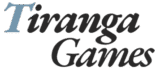If you’re trying to install the Tiranga APK and your phone is blocking it, you’re not alone. Many Android users face this issue the first time they try to install an app that’s not from the Google Play Store. The phone usually shows a message like:
“For your security, your phone is not allowed to install unknown apps.”
This might sound serious—but it’s not. Android simply blocks apps from outside the Play Store by default. It’s a safety setting. But you can change it in just a few steps.
This guide will show you how to enable unknown sources on your Android phone, so you can install the Tiranga app APK easily and safely.
Let’s walk through it, step by step.
What Are “Unknown Sources”?
On Android, an “unknown source” is anything outside the Google Play Store. That includes:
- APK files downloaded from websites
- Apps shared through WhatsApp, Telegram, or Bluetooth
- Third-party app stores
Since Tiranga APK isn’t listed on the Play Store, you’ll need to manually allow your phone to install it from your browser or file manager.
Don’t worry—this doesn’t harm your device if you’re installing from a trusted source like TirangaLogin.co.in.
Before You Begin: Use a Trusted Link
Before enabling any settings, make sure you’re downloading the Tiranga APK from a reliable source. Avoid random websites or forwarded links.
You can find the official download link for Tiranga APK safely listed on TirangaLogin.co.in.
Once you’ve downloaded the APK, it will be saved in your Downloads folder or shown in your browser’s download history.
Now let’s unlock your settings so you can install it.
Step-by-Step: How to Enable Unknown Sources (Latest Android Versions)
Android settings vary slightly depending on your phone brand (Samsung, Xiaomi, OnePlus, etc.) and the Android version. But the overall steps are similar.
Here’s how it works on most newer phones (Android 8.0 and above):
Step 1: Open Settings
- Go to your phone’s Settings
- Scroll down to Apps or Apps & Notifications
Step 2: Choose “Special App Access”
- Tap on Special App Access
- Then select Install unknown apps
You’ll now see a list of apps like Chrome, File Manager, WhatsApp, etc.
Step 3: Allow Permission for the App You’re Using
If you downloaded the Tiranga APK through Chrome, tap on Chrome in the list.
Then turn ON the toggle for “Allow from this source”.
If you’re installing from your File Manager, tap that instead and allow the permission.
That’s it—your phone can now install apps from that app (e.g. Chrome or File Manager).
For Older Android Phones (Android 7.0 and Below)
If your phone runs on an older Android version, the setting might be under a different menu.
Follow these steps:
- Go to Settings > Security
- Find the option called “Unknown Sources”
- Turn it ON
- A warning will appear—tap OK or Allow
This will allow installations from any source. Newer versions are more secure because they let you allow only selected apps (like Chrome or your file manager).
Step 4: Install the Tiranga APK
Now that unknown sources are enabled:
- Open your Downloads folder
- Tap on the Tiranga.apk file
- Tap Install
The app will now install on your phone. After it’s done, tap Open to launch it and log in or register.
Important Reminders
Turn Off the Setting After Installation (Optional)
If you want to be extra careful, you can go back to the same menu and turn off “Allow from this source” after installing the Tiranga app. This keeps your device more secure for future use.
Always Install From Safe Links
Enabling unknown sources doesn’t make your phone unsafe. But downloading APKs from random links can be risky. That’s why we recommend only using verified sources like TirangaLogin.co.in, where you’ll always find the correct, clean APK file.
Keep the App Updated
To avoid bugs or login issues, it’s a good idea to install the latest version of the Tiranga APK when updates are available. You can revisit this site anytime to find updated versions.
Final Words
Installing the Tiranga APK might seem tricky the first time, especially if your phone blocks it due to the “unknown sources” setting. But once you know where to look in your settings, it’s a one-minute fix.
To recap:
- Download the APK from a safe source
- Enable “Install Unknown Apps” permission
- Tap on the APK file to install
- Enjoy playing!
If you face any trouble, check out other helpful guides on TirangaLogin.co.in or reach out through the contact page.
Once it’s installed, you can log in, start playing, and try your hand at colour trading, number games, or whatever your favourite Tiranga feature might be.
Happy gaming—play smart and stay safe!