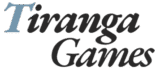If you’re trying to log in to the Tiranga app and it’s just not working—don’t panic. You’re not the only one. Many users experience login problems now and then, especially when using third-party apps like this that require manual installation through APKs.
Sometimes it’s a simple bug, other times it’s just a small setting on your phone causing the problem. The good news? Most of these issues are easy to fix if you know where to look.
In this post, we’ll cover the most common login problems in the Tiranga app and give you clear steps to get back in without stress.
1. OTP Not Arriving
The most common issue people face is not receiving the OTP (One-Time Password). Since Tiranga uses OTP for both login and registration, this can be frustrating.
What to Do:
- Check your signal: Weak network coverage can delay or block OTP messages.
- Wait for 60–90 seconds: Sometimes, the message is just late.
- Don’t hit ‘Resend’ too many times: It can confuse the system or block the number temporarily.
- Check if DND is active: If your number is registered under “Do Not Disturb,” it might block promotional or service messages.
- Restart your phone: This clears up temporary SMS delivery issues.
- Try again in 5–10 minutes: The server might be under heavy load during peak hours.
Still no OTP after all this? Use a different mobile number (if you have one) and see if the issue continues. If it does, the problem may be app-related.
2. App Crashing on Launch
Another common issue is the Tiranga app not opening at all. You tap the icon, and it either crashes or freezes on the loading screen.
Possible Fixes:
- Clear app cache and data:
Go toSettings > Apps > Tiranga > Storage > Clear Cache/Data. - Reinstall the app:
Uninstall the app and download the latest version of the Tiranga APK from a trusted source like TirangaLogin.co.in. Install again and try. - Check phone storage:
Low storage can cause apps to behave strangely. Clear some space and retry. - Check for APK corruption:
If the APK file didn’t download properly, the app might not function. Delete it and re-download from a verified link.
3. “Invalid Number” or “User Not Found” Message
Sometimes, when entering your mobile number, you might see errors like:
- “Invalid number”
- “This number is not registered”
- “User not found”
What This Means:
- If you’re a new user, you need to register first. Go to the Register option instead of Login.
- Double-check your number. Make sure you didn’t miss a digit.
- Use the correct format: usually 10 digits (without +91 unless asked).
If your number is already registered but still not working, try resetting the app or clearing data. Sometimes stored session info causes the error.
4. Login Button Not Responding
You tap the login button and… nothing happens. No error, no progress, just silence. This usually happens when:
- The app is not properly installed
- There’s no internet connection
- A permission was denied during installation
How to Fix:
- Check your internet (Wi-Fi or mobile data).
- Uninstall and reinstall the app properly.
- During installation, allow all permissions the app requests.
- Try switching networks (e.g., from mobile data to Wi-Fi).
5. Server Issues (Rare but Possible)
At times, everything may be working on your end, but the app just won’t log in. This might be due to a temporary server outage on Tiranga’s side.
What You Can Do:
- Wait and try again after 10–15 minutes.
- Check online forums or Telegram groups to see if others are facing the same issue.
- Don’t try to log in repeatedly during this time—it won’t help and may temporarily lock you out.
General Tips to Keep Tiranga Login Smooth
- Always use the latest version of the Tiranga APK.
- Clear cache weekly to keep the app running well.
- Don’t use multiple Tiranga accounts on the same phone unless necessary.
- Avoid using modified or cracked APKs. They often cause login errors or get blocked.
Final Thoughts
The Tiranga app login not working issue is annoying, but it’s usually easy to fix once you know the reason behind it. In most cases, it’s a simple matter of restarting the app, waiting for the OTP, or checking your network connection.
If nothing works, the last resort is to reinstall the app using a clean download from TirangaLogin.co.in—and most users find that this alone fixes everything.
Just be patient, follow the steps above, and avoid rushing. That’s the best way to get logged in and back to playing without stress.